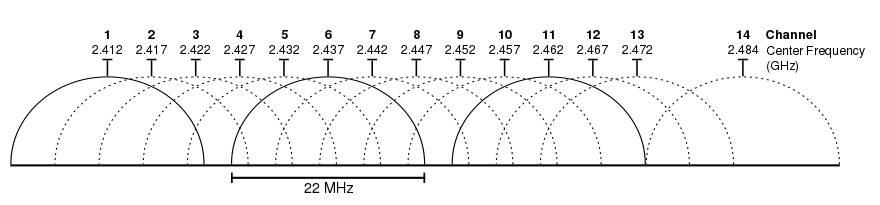From Wikipedia, the free encyclopedia
IEEE 802.11n-2009 is an amendment to the IEEE 802.11-2007 wireless networking standard to improve network throughput over the two previous standards — 802.11a and 802.11g — with a significant increase in the maximum raw data rate from 54 Mbit/s to 600 Mbit/s with the use of four spatial streams at a channel width of 40 MHz.[1][2]802.11 is a set of IEEE standards that govern wireless networking transmission methods. They are commonly used today in their 802.11a, 802.11b, 802.11g and 802.11n versions to provide wireless connectivity in the home, office and some commercial establishments.
Contents[hide] |
Description
IEEE 802.11n is an amendment to IEEE 802.11-2007 as amended by IEEE 802.11k-2008, IEEE 802.11r-2008, IEEE 802.11y-2008, and IEEE 802.11w-2009, and builds on previous 802.11 standards by adding multiple-input multiple-output (MIMO) and 40 MHz channels to the PHY (physical layer), and frame aggregation to the MAC layer.MIMO is a technology which uses multiple antennas to coherently resolve more information than possible using a single antenna. One way it provides this is through Spatial Division Multiplexing (SDM). SDM spatially multiplexes multiple independent data streams, transferred simultaneously within one spectral channel of bandwidth. MIMO SDM can significantly increase data throughput as the number of resolved spatial data streams is increased. Each spatial stream requires a discrete antenna at both the transmitter and the receiver. In addition, MIMO technology requires a separate radio frequency chain and analog-to-digital converter for each MIMO antenna which translates to higher implementation costs compared to non-MIMO systems.
Channels operating at 40 MHz are another feature incorporated into 802.11n which doubles the channel width from 20 MHz in previous 802.11 PHYs to transmit data. This allows for a doubling of the PHY data rate over a single 20 MHz channel. It can be enabled in the 5 GHz mode, or within the 2.4 GHz if there is knowledge that it will not interfere with any other 802.11 or non-802.11 (such as Bluetooth) system using those same frequencies.[3]
Coupling MIMO architecture with wider bandwidth channels offers increased physical transfer rate over 802.11a (5 GHz) and 802.11g (2.4 GHz).[4]
Data encoding
The transmitter and receiver use precoding and postcoding techniques, respectively, to achieve the capacity of a MIMO link. Precoding includes spatial beamforming and spatial coding, where spatial beamforming improves the received signal quality at the decoding stage. Spatial coding can increase data throughput via spatial multiplexing and increase range by exploiting the spatial diversity, through techniques such as Alamouti coding.Number of antennas
The number of simultaneous data streams is limited by the minimum number of antennas in use on both sides of the link. However, the individual radios often further limit the number of spatial streams that may carry unique data. The notation helps identify what a given radio is capable of. The first number (a) is the maximum number of transmit antennas or RF chains that can be used by the radio. The second number (b) is the maximum number of receive antennas or RF chains that can be used by the radio. The third number (c) is the maximum number of data spatial streams the radio can use. For example, a radio that can transmit on two antennas and receive on three, but can only send or receive two data streams would be
notation helps identify what a given radio is capable of. The first number (a) is the maximum number of transmit antennas or RF chains that can be used by the radio. The second number (b) is the maximum number of receive antennas or RF chains that can be used by the radio. The third number (c) is the maximum number of data spatial streams the radio can use. For example, a radio that can transmit on two antennas and receive on three, but can only send or receive two data streams would be  .
.The 802.11n draft allows up to
 . Common configurations of 11n devices are
. Common configurations of 11n devices are  ,
,  , and
, and  . All three configurations have the same maximum throughputs and features, and differ only in the amount of diversity the antenna systems provide. In addition, a fourth configuration,
. All three configurations have the same maximum throughputs and features, and differ only in the amount of diversity the antenna systems provide. In addition, a fourth configuration,  is becoming common, which has a higher throughput, due to the additional data stream.[5]
is becoming common, which has a higher throughput, due to the additional data stream.[5]Data rates
Data rates up to 600 Mbit/s are achieved only with the maximum of four spatial streams using a 40 MHz-wide channel. Various modulation schemes and coding rates are defined by the standard and are represented by a Modulation and Coding Scheme (MCS) index value. The table below shows the relationships between the variables that allow for the maximum data rate.[6]| MCS Index | Spatial Streams | Modulation Type | Coding Rate | Data Rate Mb/s | |||
|---|---|---|---|---|---|---|---|
| 20 MHz channel | 40 MHz channel | ||||||
| 800ns GI | 400ns GI | 800ns GI | 400ns GI | ||||
| 0 | 1 | BPSK | 1/2 | 6.50 | 7.20 | 13.50 | 15.00 |
| 1 | 1 | QPSK | 1/2 | 13.00 | 14.40 | 27.00 | 30.00 |
| 2 | 1 | QPSK | 3/4 | 19.50 | 21.70 | 40.50 | 45.00 |
| 3 | 1 | 16-QAM | 1/2 | 26.00 | 28.90 | 54.00 | 60.00 |
| 4 | 1 | 16-QAM | 3/4 | 39.00 | 43.30 | 81.00 | 90.00 |
| 5 | 1 | 64-QAM | 2/3 | 52.00 | 57.80 | 108.00 | 120.00 |
| 6 | 1 | 64-QAM | 3/4 | 58.50 | 65.00 | 121.50 | 135.00 |
| 7 | 1 | 64-QAM | 5/6 | 65.00 | 72.20 | 135.00 | 150.00 |
| 8 | 2 | BPSK | 1/2 | 13.00 | 14.40 | 27.00 | 30.00 |
| 9 | 2 | QPSK | 1/2 | 26.00 | 28.90 | 54.00 | 60.00 |
| 10 | 2 | QPSK | 3/4 | 39.00 | 43.30 | 81.00 | 90.00 |
| 11 | 2 | 16-QAM | 1/2 | 52.00 | 57.80 | 108.00 | 120.00 |
| 12 | 2 | 16-QAM | 3/4 | 78.00 | 86.70 | 162.00 | 180.00 |
| 13 | 2 | 64-QAM | 2/3 | 104.00 | 115.60 | 216.00 | 240.00 |
| 14 | 2 | 64-QAM | 3/4 | 117.00 | 130.00 | 243.00 | 270.00 |
| 15 | 2 | 64-QAM | 5/6 | 130.00 | 144.40 | 270.00 | 300.00 |
| 16 | 3 | BPSK | 1/2 | 19.50 | 21.70 | 40.50 | 45.00 |
| 17 | 3 | QPSK | 1/2 | 39.00 | 43.30 | 81.00 | 90.00 |
| 18 | 3 | QPSK | 3/4 | 58.50 | 65.00 | 121.50 | 135.00 |
| 19 | 3 | 16-QAM | 1/2 | 78.00 | 86.70 | 162.00 | 180.00 |
| 20 | 3 | 16-QAM | 3/4 | 117.00 | 130.70 | 243.00 | 270.00 |
| 21 | 3 | 64-QAM | 2/3 | 156.00 | 173.30 | 324.00 | 360.00 |
| 22 | 3 | 64-QAM | 3/4 | 175.50 | 195.00 | 364.50 | 405.00 |
| 23 | 3 | 64-QAM | 5/6 | 195.00 | 216.70 | 405.00 | 450.00 |
| ... | 4 | ... | ... | ... | ... | ... | ... |
| 31 | 4 | 64-QAM | 5/6 | 260.00 | 288.90 | 540.00 | 600.00 |
[edit] Frame aggregation
PHY level data rate improvements do not increase user level throughput beyond a point because of 802.11 protocol overheads, like the contention process, interframe spacing, PHY level headers (Preamble + PLCP) and acknowledgment frames. The main medium access control (MAC) feature that provides a performance improvement is aggregation. Two types of aggregation are defined:- Aggregation of MAC Service Data Units (MSDUs) at the top of the MAC (referred to as MSDU aggregation or A-MSDU)
- Aggregation of MAC Protocol Data Units (MPDUs) at the bottom of the MAC (referred to as MPDU aggregation or A-MPDU)
Backward compatibility
When 802.11g was released to share the band with existing 802.11b devices, it provided ways of ensuring coexistence between legacy, and successor devices. 802.11n extends the coexistence management to protect its transmissions from legacy devices, which include 802.11g, 802.11b and 802.11a. There are MAC and PHY level protection mechanisms as listed below:- PHY level protection: Mixed Mode Format protection (also known as L-SIG TXOP Protection): In mixed mode, each 802.11n transmission is always embedded in an 802.11a or 802.11g transmission. For 20 MHz transmissions, this embedding takes care of the protection with 802.11a and 802.11g. However, 802.11b devices still need CTS protection.
- PHY level protection: Transmissions using a 40 MHz channel in the presence of 802.11a or 802.11g clients require using CTS protection on both 20 MHz halves of the 40 MHz channel, to prevent interference with legacy devices.
- PHY level protection: An RTS/CTS frame exchange or CTS frame transmission at legacy rates can be used to protect subsequent 11n transmission.
Deployment strategies
To achieve maximum output a pure 802.11n 5 GHz network is recommended. The 5 GHz band has substantial capacity due to many non-overlapping radio channels and less radio interference as compared to the 2.4 GHz band.[7] An 802.11n-only network may be impractical for many users because they need to support legacy equipment that still is 802.11b/g only. Consequently, it may be more practical in the short term to operate a mixed 802.11b/g/n network until 802.11n hardware becomes more prevalent. In a mixed-mode system, an optimal solution would be to use a dual-radio access point and place the 802.11b/g traffic on the 2.4 GHz radio and the 802.11n traffic on the 5 GHz radio.[8] This setup assumes that all the 802.11n clients are 5 GHz capable, which isn't a requirement of the standard.40 MHz in 2.4 GHz
The 2.4 GHz ISM band is fairly congested. With 802.11n, there is the option to double the bandwidth per channel to 40 MHz which results in slightly more than double the data rate. However, when in 2.4 GHz enabling this option takes up to 82%[9] of the unlicensed band, which in many areas may prove to be unfeasible.The specification calls for requiring one primary 20 MHz channel as well as a secondary adjacent channel spaced ±20 MHz away. The primary channel is used for communications with clients incapable of 40 MHz mode. When in 40 MHz mode the center frequency is actually the mean of the primary and secondary channels.
| Primary Channel | 20 MHz | 40 MHz above | 40 MHz below | ||||
|---|---|---|---|---|---|---|---|
| blocks | Sec. Ch. | center | blocks | Sec. Ch. | center | blocks | |
| 1 | 1-3 | 5 | 3 | 1-7 | Not Available | ||
| 2 | 1-4 | 6 | 4 | 1-8 | Not Available | ||
| 3 | 1-5 | 7 | 5 | 1-9 | Not Available | ||
| 4 | 2-6 | 8 | 6 | 2-10 | Not Available | ||
| 5 | 3-7 | 9 | 7 | 3-11 | 1 | 3 | 1-7 |
| 6 | 4-8 | 10 | 8 | 4-12 | 2 | 4 | 1-8 |
| 7 | 5-9 | 11 | 9 | 5-13 | 3 | 5 | 1-9 |
| 8 | 6-10 | 12 | 10 | 6-13 | 4 | 6 | 2-10 |
| 9 | 7-11 | 13 | 11 | 7-13 | 5 | 7 | 3-11 |
| 10 | 8-12 | Not Available | 6 | 8 | 4-12 | ||
| 11 | 9-13 | Not Available | 7 | 9 | 5-13 | ||
| 12 | 10-13 | Not Available | 8 | 10 | 6-13 | ||
| 13 | 11-13 | Not Available | 9 | 11 | 7-13 | ||
Thanks to : http://en.wikipedia.org/wiki/IEEE_802.11n-2009