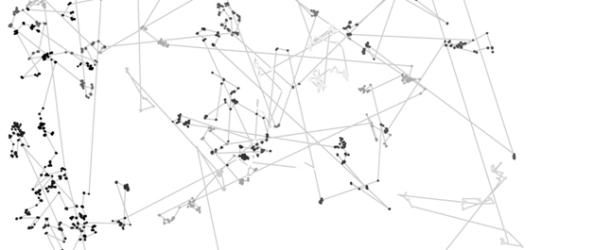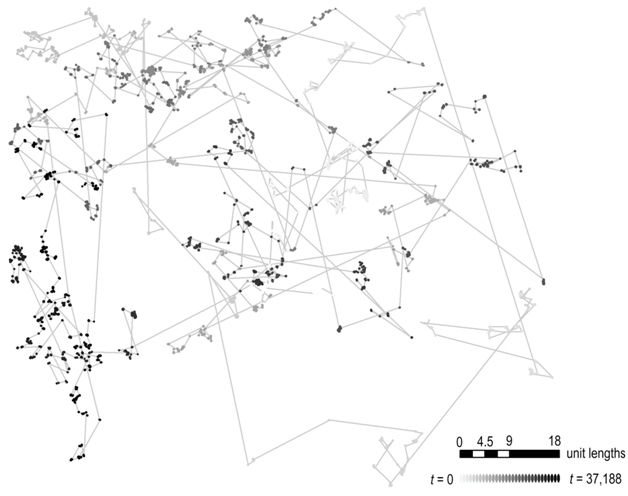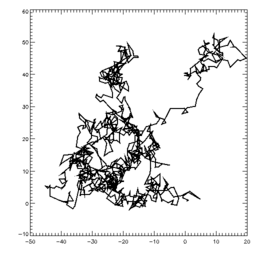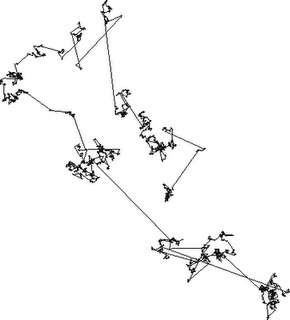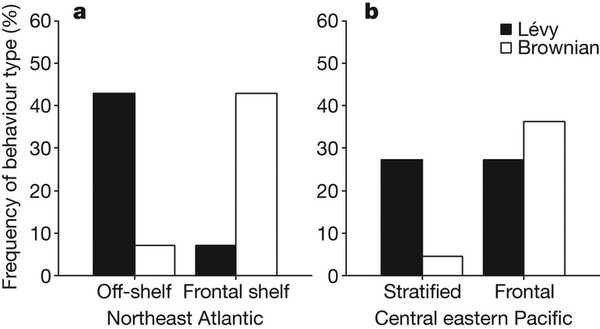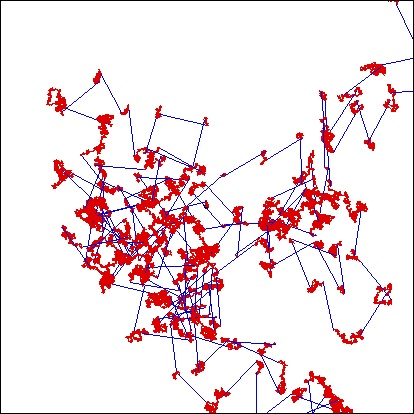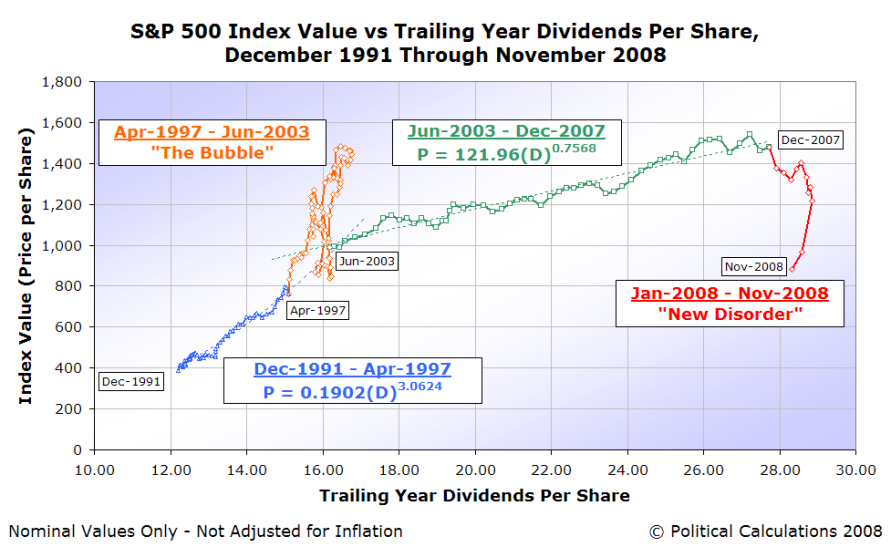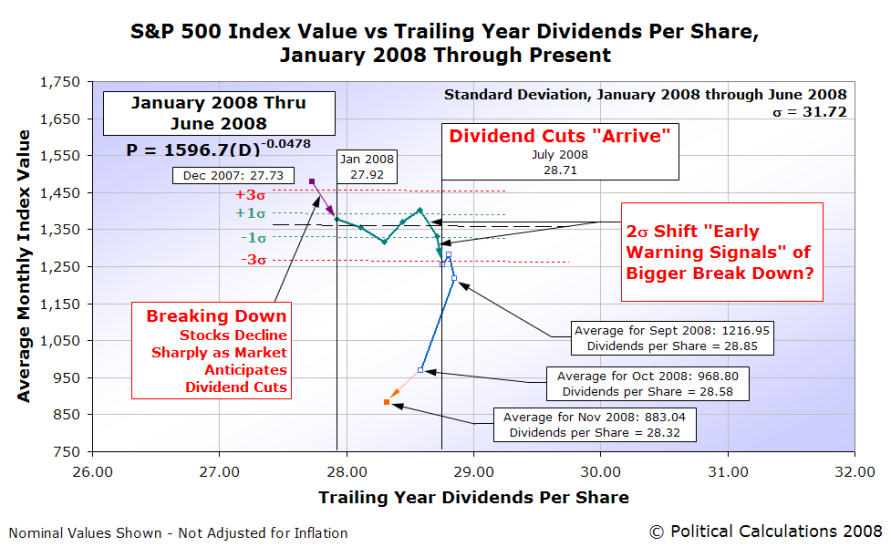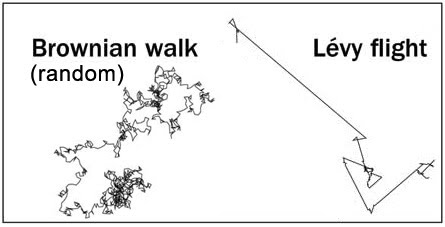How to Easily make ‘NTFS’ Partitions read-only in Ubuntu 12.10?
However, I still don’t feel comfortable using it, with read-write enabled, because once accessed my Windows 7 partitions with it, even in recent versions of Ubuntu (such as the 12.04) where it contains up-to-date ntfs-3g drivers, has been a bit troublesome for me.
For example, it has happened more than once that, when I save images into a NTFS partition in Ubuntu, I cannot open them later in Windows 7. And interestingly, under the file size it says ‘zero’, but if I boot back into Ubuntu, then I can view them without any issues whatsoever.
There are many way that you can do this in Ubuntu, if you do not like to use the command-line and edit the ‘fstab’ file (a configuration file that holds various information about how to mount file systems in GNU/Linux), then you can use the ‘ntfs-config’ utility.
However, if you are using Ubuntu 12.10 Quantal Quetzal, then you can use a built in tool called ‘Disks’ for easily changing NTFS access permissions, without having to install a software utility manually.
Step 1:
First, click on the ‘Dash’ icon and search for the following term.
disksThen as shown below, click on its icon to open the program.

Step 2:
Once opened, on its main window, ‘Disks’ graphically shows you your current partition layout.

Now simply choose the NTFS partition that you want to change the permission of, then click on the small gears icon slightly below it, then from the menu choose: ‘Edit Mount Options…’

Step 3:
1. From the next window that you get, move the button to the left, under the option ‘Automatic Mount Options’, to get access to the settings.
2. Now, remove the check-mark under the option ‘Mount at startup’.
3. Then, as shown in the below screenshot, you will see a field that says ‘nosuid,nodev,nofail,x-gvfs-show’.
Now all you have to do is, simply copy and paste the below code, and add (paste) it to the end of that text line (without a space).
,ro

Step 4:
Once done, click on the ‘OK’ button at the bottom, when asked enter your administrative password, and now you are done!.
If you have more than one NTFS partition, then follow the same steps for setting up the permission to each one individually.
Now try opening a NTFS partition in Nautilus (or any utility) and you will notice that you no longer can ‘Cut’ or ‘Delete’ files inside it, as it is mounted with read-only permissions.
How to disable it?
If later, you wanted to re-enable the read-write support, then simply remove that manually added ‘,ro’ code (or, you can also move that top button to the right side, until you see the option ‘ON), and save your changes. That’s it!.
Note: Please remember this works in Ubuntu 12.10 and later versions only.
Thanks to: https://www.hecticgeek.com/2012/10/make-ntfs-partitions-read-only-in-ubuntu/